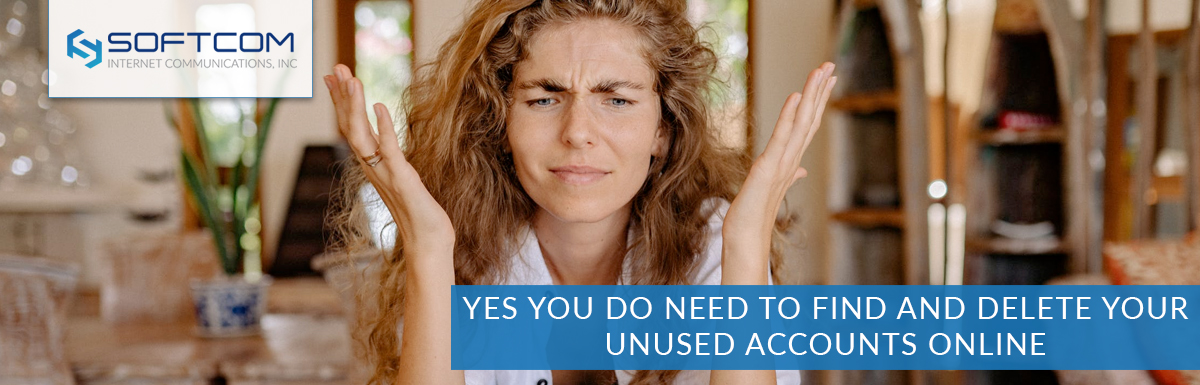The internet has evolved quickly over the past few decades, and we’ve all created accounts to try new things at various points over the years. Yet most of us don’t necessarily bother to delete our old, unused accounts. I mean, it’s often because we simply got bored or don’t use the site or app anymore, so who’d think to go and delete it? But there are good reasons for doing so.
It may be a pain to audit old accounts you don’t use anymore, but ignoring and forgetting about them is actually a big security risk. Leaving your accounts open means if the website or app is hacked, the data breach can compromise your personal information, financial data, or private files.
So what do you do when you can’t even remember all the accounts you once signed up for?
There are a few resources to help you track down those random free trials your signed up for, random shop or coupons you gave your personal info to, or social media profiles you no longer use. Thankfully, as you’ll likely be surprised how many accounts are out there that you should really delete.
1. Identify unused accounts
The first step is to find and recover access to your unused accounts, so you can proceed to delete them. There’s a couple different places you’ll want to check, as account names and password storage has changed over the years.
Most modern web browsers now save your login information for websites and apps you’ve used, so you can quickly figure out what accounts you’ve set up in the past from their settings menu. Here’s where to look for this info in the different browsers:
- Chrome browser, simply go to Settings, and then choose Passwords.
- Edge browser, go to Settings, choose Profiles, and from there choose Passwords and then Saved Passwords.
- Firefox browser, go to Preferences, choose Privacy & Security, and then choose Saved Logins.
- Safari browser, go to Preferences and then choose Passwords.
Similarly, if you’ve used a password manager in the past, you can login and identify which sites you’ve sign up for and need to delete.
You may still have accounts you created with your Apple ID, Facebook, Google, Instagram, or Twitter accounts, and since you sign in with those sites, any related accounts may not show up in your browser or password manager. Here’s how to check for accounts you may have created with this method:
- To check for accounts created with your Apple ID: using your iPhone or iPad, go to Settings, choose Password & Security, and then choose Apps Using Your Apple ID.
- Facebook: sign into Facebook and go to Settings, then choose the Apps and Websites option.
- Google: go to myaccount.google.com then click Security, and check both Third-party apps with account access and Signing in to other sites.
- Instagram: sign into Instagram and go to Settings, then choose Security, and click on Apps & Websites.
- Twitter: sign into Twitter and go to Settings and privacy, click on Account and choose Apps and Sessions, then choose Connected Apps.
2. Recover forgotten passwords so you can sign back in
Now that you’ve identified the accounts you’ve created on various apps and websites, you’ll want to recover passwords as needed so you can sign in and delete them. Don’t worry, you’re almost done! If the password wasn’t saved on the browser or in the password manager, you’ll have the option to recover your username and password so you can log back in on the login page. If for some reason this isn’t an option, you’ll have to contact the company directly.
3. Finally, delete the old accounts
You’re almost done! You should be able to easily delete most accounts by finding the settings menu, and looking under the Account, Profile, or Privacy menus. If you can’t find the option to delete the account, try looking though their FAQ or contacting support.
If you’re still having a hard time deleting your account, sometimes a Google search for “How do I delete my (website or app name) account?” can help.
If you still can’t figure out how to delete the account, contact the company directly or via social media. Sometimes a little social media attention is all it takes to get a response.
For more tips on keeping your private information secure, check out the Online Security section of our blog And for any questions about your Softcom account security or help with passwords give us a call at (800) 982-7675 or 1 (888) 4-SOFTCOM, we’re here to help.